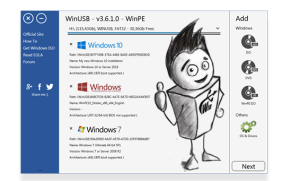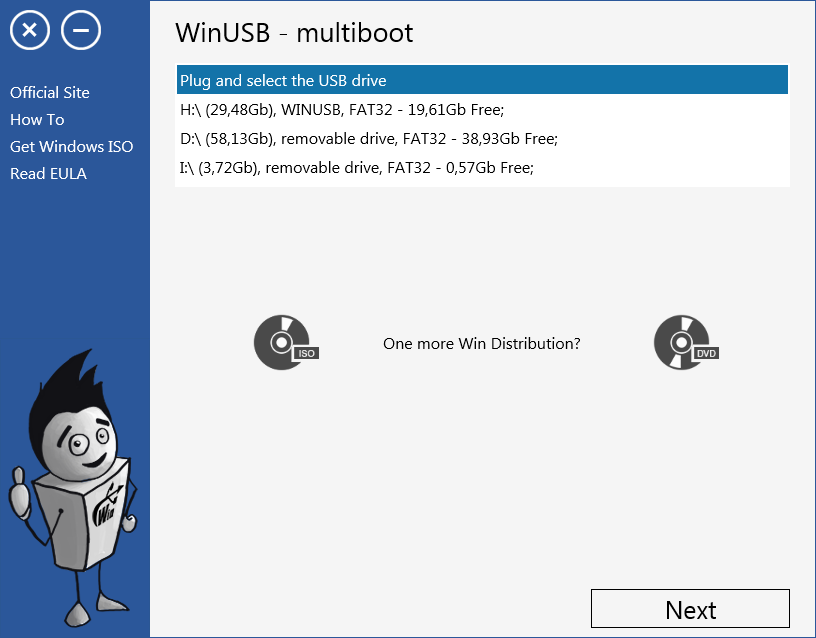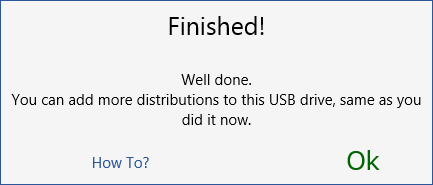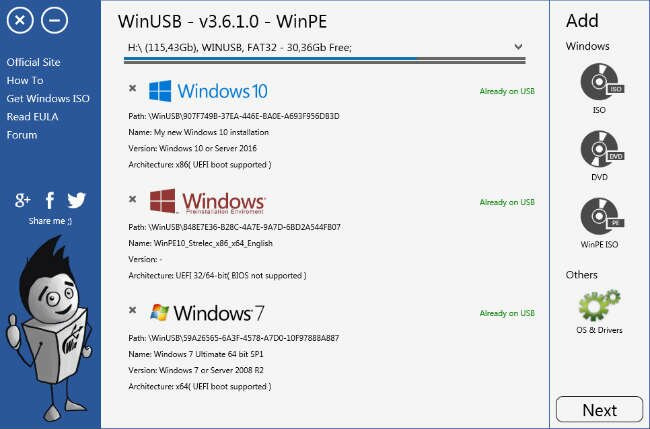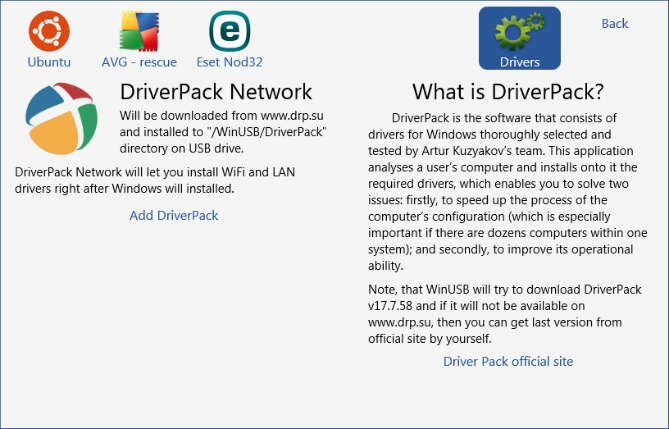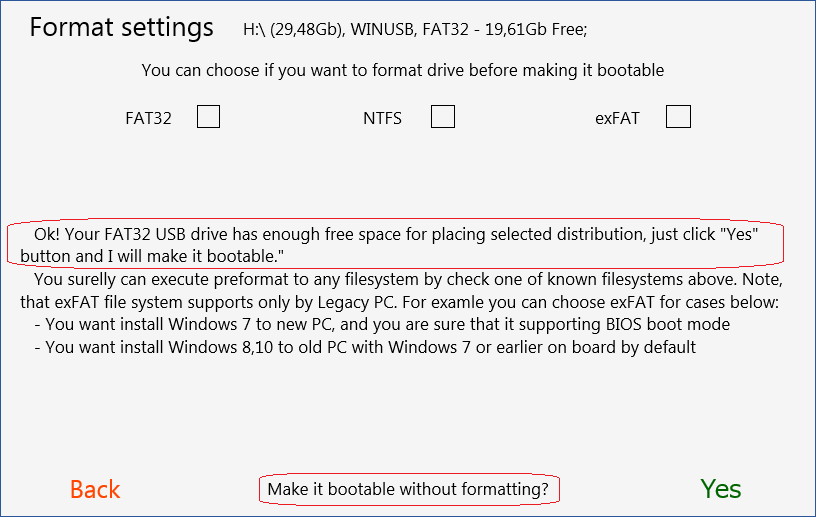WinUSB is a portable application that helps you create a multi-boot USB drive for installing operating systems (Windows 7/8/10/11/PE, Linux Ubuntu) or restoring your PC (AVG Rescue, Driver Pack, Eset Nod 32 antivirus).
Size: 5,5 MB
Update date: April 2024
Version: 3.7.0.1
Download latest version 3.7.0.1
Advantages
when choosing a USB drive, you can install several Windows distributions at once or add them later
if there is enough free space on the flash device, you can do without formatting
support for UEFI and BIOS with NTFS, FAT32, exFAT file systems
F.A.Q.
How to create a multiboot flash drive using WinUSB?
1. You will need a flash drive with at least 4 GB of free space.
2. Download the program
Download latest version 3.7.0.1
3. Before creating a Windows multiboot USB drive, you first need to make sure that you have a Windows distribution ISO file or installation DVD.
4. You can find out in more detail how to download the required Windows ISO file here.
5. Run the program
6. You can add any number of Windows distributions to the list by clicking the ISO/DVD/PE button, depending on the type of distribution you have. After selecting the required distributions, they will be displayed in the application.
7. After you specify the distribution and format settings, click the “Yes” button, the recording process will begin. When formatting is completed/skip, all selected distributions will be written to the USB drive.
What distributions does the program support? Can I add another distribution?
Types of supported distributions – .ISO formats of Windows 7/8/10/11 operating systems, including images based on WinPE, Linux Ubuntu), as well as distributions of some other programs. You can specify a physical bootable CD/DVD to add to the USB flash drive. When selecting a USB drive, you can add any number of Windows distributions to the list by clicking the ISO/DVD/PE button, depending on the type of distribution you have.
Can I trust the program and start recording the distribution without formatting the data on the USB flash drive?
Formatting a flash drive or disk is not required if there is enough free space on it. With WinUSB, you no longer have to transfer a lot of files to your PC’s hard drive when you need to create a bootable Windows USB flash drive.
Can I burn or delete the distribution from an already prepared bootable flash drive?
Yes, it is possible, when adding a distribution you need to repeat the recording process, and you can remove an unnecessary distribution with one click.
How to figure out which settings to choose - Legacy or UEFI/FAT32 or NTFS?
UEFI booting into WinUSB is only supported for FAT32 and NTFS. For ExFAT – only Legacy (CSM). For more detailed definition instructions, see
this material .