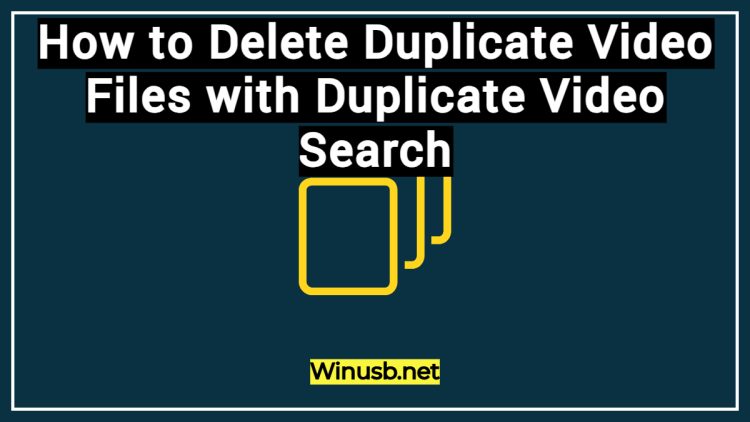
Ever downloaded a movie trailer, then found a higher-quality version? Recorded a video on your phone, edited it, and saved it in a different format? Built a collection of clips, only to find some are accidental duplicates? Sound familiar?
Duplicate videos silently devour your disk space. Here’s why you should clean them out:
- Free up space. Video files are among the largest. Extra copies can take up tens or even hundreds of gigabytes.
- Tidy up your collection. It’s easier to navigate your video library without dozens of versions of the same clip.
- Potential speed boost. Fewer files mean less “clutter” for your system, especially if they’re stored on your system drive.
How can you find and delete copies of the same video?
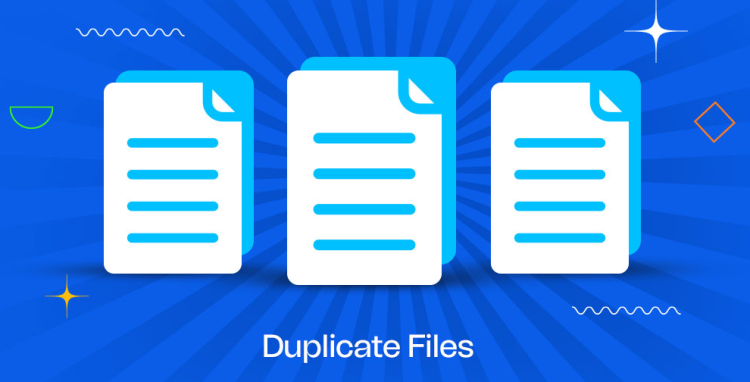
There are two main ways: manually or using specialized software.
Manual Search
The slowest and most tedious method. You can browse folders yourself, comparing filenames, sizes, and creation dates. But with many files, this could take hours or even days.
Plus, this method is ineffective—it won’t find duplicates with different extensions or quality levels.
Using Software
The fastest and most reliable way. Specialized software scans folders and finds duplicates automatically. One such program is Duplicate Video Search. Download it here: https://DuplicateVideoSearch.com/.
Duplicate Video Search: Intelligent Duplicate Finding
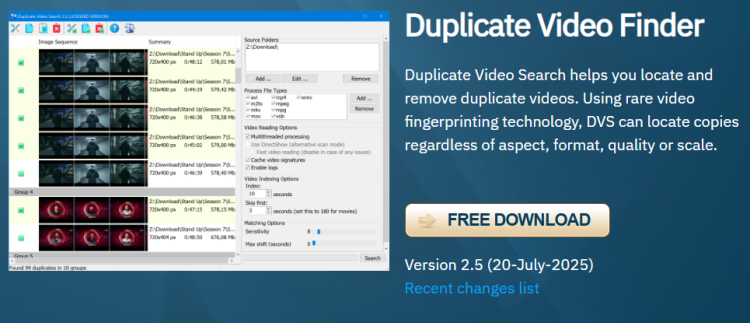
Ordinary programs search for matches by filename and size. The problem? They can’t distinguish between “identical” and “similar” videos.
Duplicate Video Search goes further—it creates a unique “fingerprint” of each video and compares the actual content frame-by-frame.
Features:
- Finds duplicates even with different formats/extensions and quality levels.
- Detects altered copies: cropped, re-encoded, or with differing bitrates.
- Automatically flags low-quality videos.
- Shows previews with thumbnails.
- Lets you manage found files directly within the program.
- Requires no additional codecs installed on your system.
System requirements are very low: Windows 7 through 11, a 2 GHz CPU, and 2 GB of RAM. The program should run even on an old laptop.
How to Use Duplicate Video Search
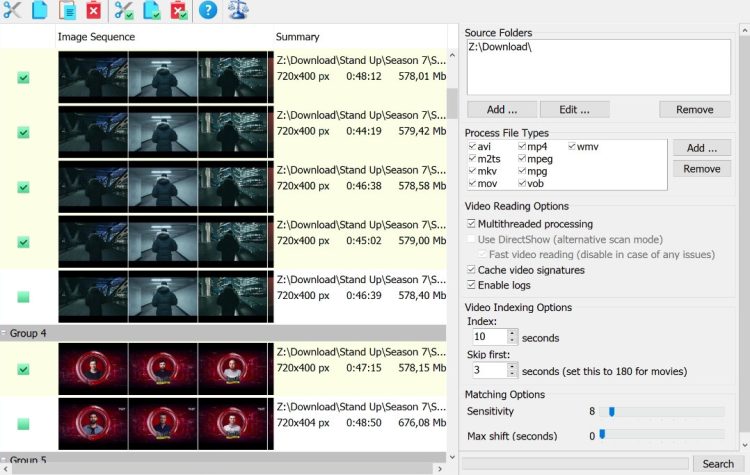
First, download and install Duplicate Video Search. Launch it via the Start Menu (under “All Programs”). In the window that opens, select the folders where your video collection is stored and add them to the search area.
Next, configure the scan settings:
- Choose how much of each video to index.
- Ignore identical intros at the start of clips.
- Adjust search sensitivity.
- Enable or disable multithreaded processing.
When ready, click “Search”—the program will scan and compare your videos. Results will show marked duplicates once complete.
You can manually adjust the selection if needed. Then, delete unwanted copies with one click—move them to the Recycle Bin or cut them to the clipboard.
Within minutes, your video library will be free of duplicates and unnecessary files. The software finds not just exact copies but also similar clips that would be extremely hard to spot manually.
Conclusion
Manually searching for duplicate videos is a tedious task. Duplicate Video Search automates this chore using smart content analysis. Download it and reclaim gigabytes of space today.
