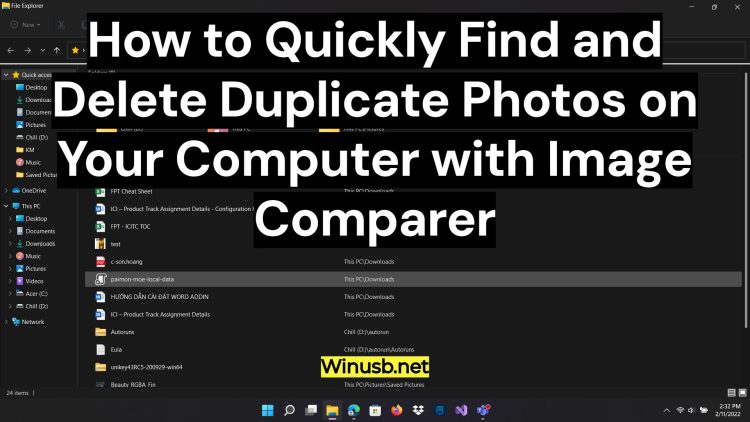
Gigabytes of vacation photos, family celebrations, and work projects have piled up. Is your hard drive full, making it harder and harder to find the right photo? Let’s figure out how to clean up your digital clutter easily and quickly.
Why Do We End Up with Duplicate Photos?
The need to find duplicates is a common problem for all types of users.
- Photographers take series of shots to later choose the best one, and the others often remain and multiply.
- Webmasters and designers might accidentally save the same images to different folders.
- Regular users often download pictures from messengers or save photos from the internet without realizing they already have them.
The result is always the same: clutter and wasted disk space. Finding and deleting these copies frees up space, organizes your collection, and eliminates the need to manually sort through thousands of files.
How to Find and Delete Duplicates?
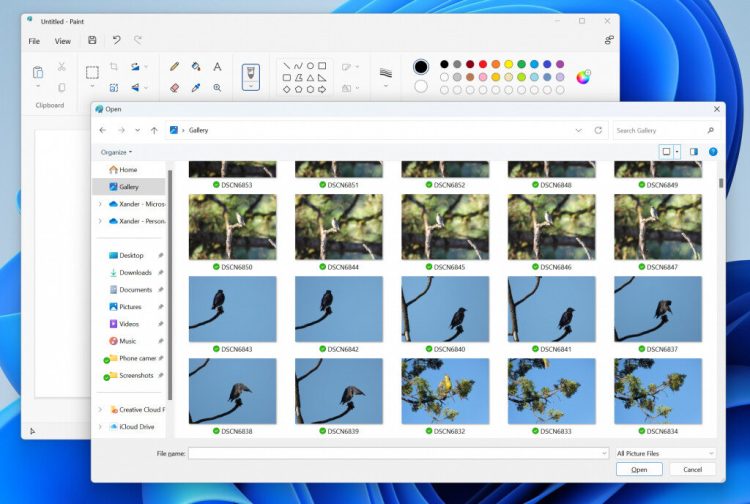
There are two main approaches.
Manually
You open each folder and search for duplicates with your own eyes. This is the most time-consuming and inefficient method.
While it might work if you only have a few dozen photos, it’s virtually impossible for a large collection.
Using Specialized Software
Specialized programs automatically scan your computer to find duplicate and similar images.
They save you time and allow you to quickly tidy up your photo archive.
Image Comparer: Smart Search for Similar Photos
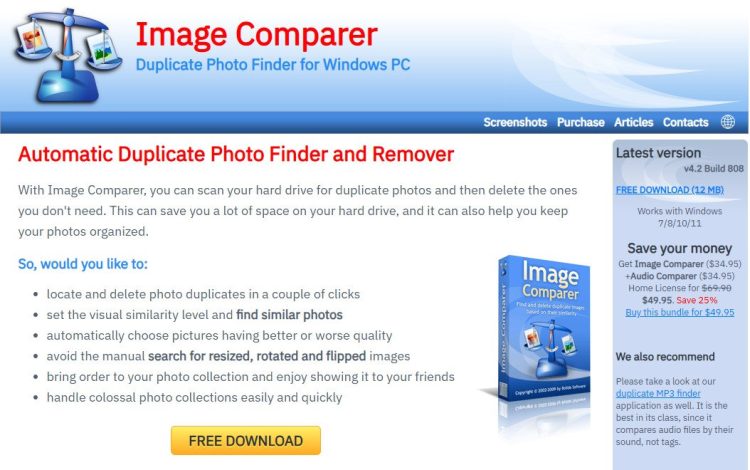
One example of such programs is Image Comparer (https://www.imagecomparer.com/). Unlike a simple search that relies on file name or size, this program analyzes the actual image content. It can find not only exact copies, but also similar photos, such as:
- Shots taken one after another with slight changes.
- Edited photos.
- Images that have been rotated, flipped, or resized.
- Duplicates in different formats (for example, JPEG and PNG).
How Does Image Comparer Work?

- Scan and Analyze: You select one or more folders to scan. The program analyzes each image and determines its similarity to others. You can even set the similarity level—for example, to search only for exact matches (100%) or similar shots (95%).
- View Results: After scanning, Image Comparer shows you all found duplicates and similar photos. You can view them side-by-side to compare and decide which ones to delete.
- File Actions: The program allows you to delete, copy, or move selected files with a single click. There’s also a convenient auto-tagging function that lets you highlight images with low or high quality.
System Requirements
Image Comparer works on Windows 7, 8, 10, and 11. It has a free trial version so you can evaluate its capabilities.
It’s a handy tool for photographers, webmasters, and anyone who wants to organize their photo collection and free up space on their hard drive.
In Conclusion
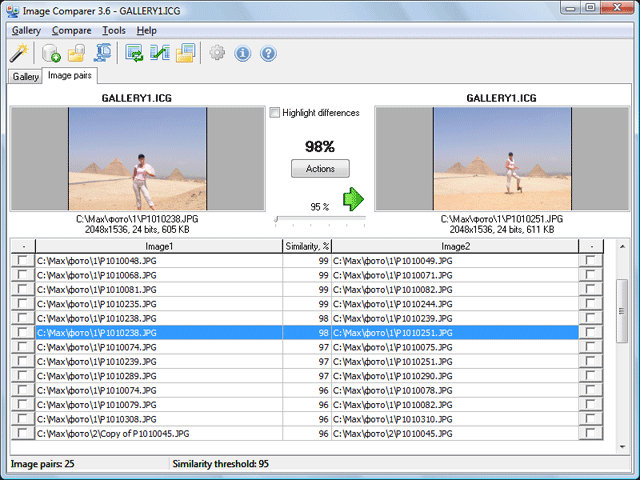
Searching for duplicate photos manually is pointless if you have a large collection. It’s much easier to install a program that does everything automatically.
Image Comparer lets you organize your collection, save disk space, and eliminate chaos in just a few minutes.
