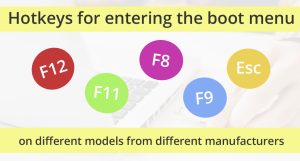
The Boot Menu is a specialized system menu that allows users to select the device from which to load the operating system or other software. It can be accessed during the POST process (Power-On Self Test) by pressing a specific key or key combination. These are sometimes called “hotkeys.” Commonly, this could be F12, Esc, F9, F8, or another key depending on the specific motherboard and BIOS manufacturer. In this post, we will gather information on how to enter the Boot Menu on popular laptop models and PC motherboards.
This data can be helpful if you need to boot from a Live CD/LiveDisk or bootable USB flash drive to install Windows or for other purposes—it is not always necessary to change the boot order in the BIOS, as a one-time selection of the desired boot device in the Boot Menu is typically sufficient. On some laptops, this menu also provides access to the laptop’s recovery partition.
We will first provide general information about entering the Boot Menu, nuances for laptops with pre-installed Windows. Then, we will present a table specific to each brand: for Asus, Lenovo, Acer, Samsung, and other laptops, as well as Gigabyte, MSI, Intel, and other motherboard manufacturers.
General Information for Accessing the BIOS Boot Menu
Just as pressing a specific key is necessary to enter the BIOS (or its modern equivalent – UEFI) when turning on the computer, typically the Del or F2 key, there is also a key for invoking the Boot Menu. In most cases, it is F12, F11, Esc, but there are other options, which we will describe below (sometimes information about what to press to call the Boot Menu appears immediately on the screen when the computer is turned on, but not always).
In the Boot Menu, you will see a list of all the devices connected to the computer that are currently potential boot sources (hard drives, flash drives, DVD and CD disks), and possibly an option for network booting the computer and launching the laptop or computer recovery from a backup partition.
Accessing the Boot Menu on Asus (for laptops and motherboards)
For virtually all desktop computers with Asus motherboards, access to the boot menu is achieved by pressing the F8 key after turning on the computer (the same moment when we press Del/F9 to enter BIOS/UEFI). On laptops, this can be the Esc key (for most (but not all) modern and older models) or F8 (for those Asus laptop models whose names start with x or k, for example x502c or k601) In any case, there are not many variants, so if necessary, you can try each of them.

Accessing the Boot Menu on Lenovo Laptops
For nearly all Lenovo laptops and all-in-one computers, you can access the Boot Menu by pressing the F12 key on startup. Additionally, on some laptop models, the manufacturer has provided a small button with an arrow next to the power button for access.

Invoking Boot Menu on Acer
For different BIOS versions on Acer computers, access to the Boot Menu is achieved by pressing the F12 key on startup. However, Acer laptops have one peculiarity—often, the F12 entry to the Boot Menu does not work by default, and in order for the key to function, you must first enter the BIOS by pressing the F2 key, then switch the “F12 Boot Menu” parameter to Enabled, after which you save the settings and exit the BIOS.

Accessing Boot Menu Mode on Samsung Models
Samsung On most Samsung models, entry into the Boot Menu mode is initiated by pressing the Esc key immediately after startup. An exception is the Ativ Book series laptops – they use the F2 key for entry. In rare cases, the F12 key is used.

Summary Tables of Hotkeys for Boot Menu Access for Different Manufacturers and Devices
Boot Menu Hotkeys (for computer, laptop, and motherboard manufacturers, including those listed above) have been compiled into two data tables, which you can view below.
Table of keys for calling models of personal computers and motherboards
| Manufacturer | Hotkey |
| Acer | F12 |
| ASRock | F11 |
| Atermiter | F11 |
| Asus | F8 |
| BioStar | F9 |
| Dell | F12 |
| ECS (Elitegroup Computer Systems) | F11 |
| Esonic | Esc |
| EVGA | F7 |
| Foxconn | Esc |
| Fujitsu | F12 |
| Gigabyte | F12 |
| HP | F9 or Esc+F9 |
| Gigabyte | F12 |
| Huananzhi | F7 |
| Intel | F10 |
| Lenovo | F12 |
| Machinist | F11 |
| MSI (Micro-Star International) | F11 |
| Pegatron | F11 |
| SuperMicro | F11 |
| Zotac | F11 |
Table of keys for calling models of laptops and tablets
| Manufacturer | Model | Hotkey |
| Acer | All | F12 |
| ASUS | VivoBook f200ca, f202e, q200e, s200e, s400ca, s500ca, u38n, v500ca, v550ca, v551, x200ca, x202e, x550ca, z202e | Esc |
| N550JV, N750JV, N550LF, Rog g750jh, Rog g750jw, Rog g750jx Zenbook Infinity ux301, Infinity ux301la, Prime ux31a, Prime ux32vd, R509C, Taichi 21, Touch u500vz, Transformer Book TX300 | Esc * requires disabling the “Fast Boot” and “Secure Boot Control” options in the settings |
|
| other laptop models | F8 | |
| Compaq | All models | Esc or F9 |
| Dell | All models | F12 |
| eMachines | All models | F12 |
| Fujitsu | All models | F12 |
| MSI (MicroStar) | All models | F11 |
| NEC | All models | F5 |
| Packard Bell | All models | F12 |
| Samsung | series Ativ Book 2, 8, 9 | F2 * requires disabling the “Fast Boot” options in the settings |
| Series 5 Ultra, Series 7 Chronos, Series 9 Ultrabook | Esc * requires disabling the “Fast Boot” options in the settings |
|
| NC10, np300e5c, np300e5e, np350v5c, np355v5c, np365e5c, np550p5c | Esc | |
| other laptop models | Esc or F12 | |
| Sony | VAIO Duo, Pro, Flip, Tap, Fit | separate button on the laptop panel |
| VAIO, PCG, VGN | F11 | |
| VGN | Esc or F10 | |
| Toshiba | All models | F12 |
It seems that we have taken into account all the most common options, as well as described possible nuances. If for some reason you still can’t access the Boot Menu on any device or if the data in the tables are incomplete, please leave a comment with the model specified.

Hi WinUSB
On some machines I get:
/endEntire
file path: /ACPI(ao34……
/File(efi\boot)/File(bootwin64.efi)/EndEntire
How can I fix this, please?
Hi, Tony
Maybe this can help you: https://askubuntu.com/questions/280339/windows-8-wont-boot-via-grub-after-installing-ubuntu-with-boot-repair